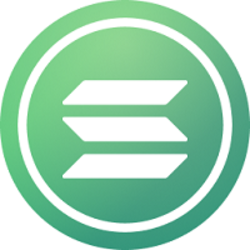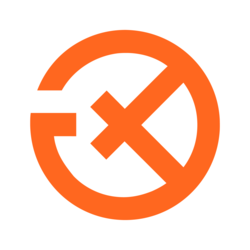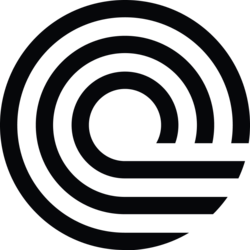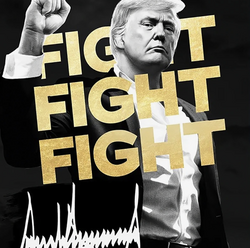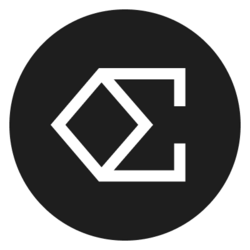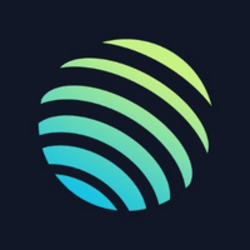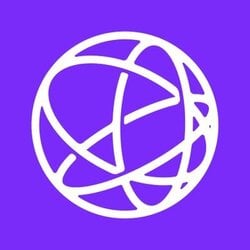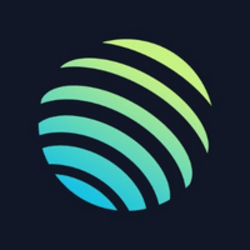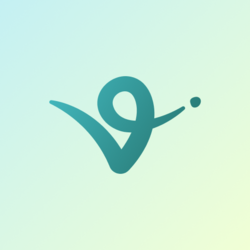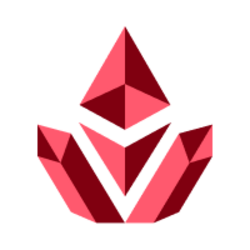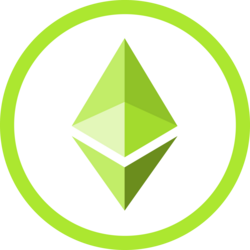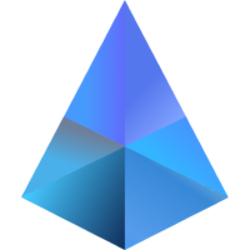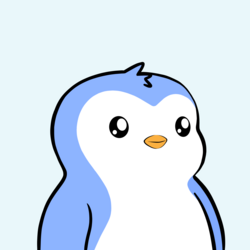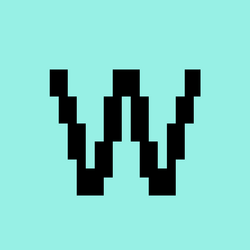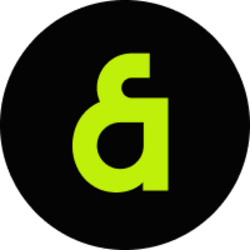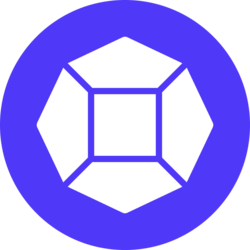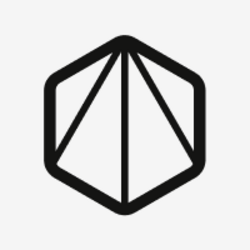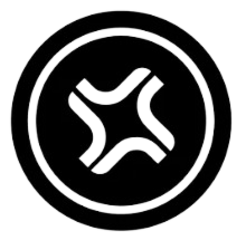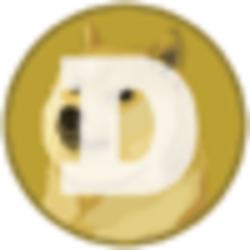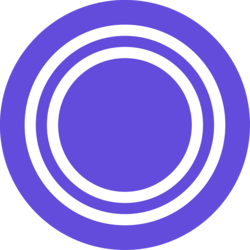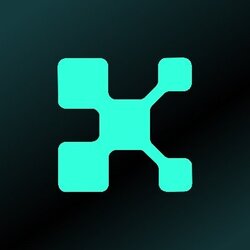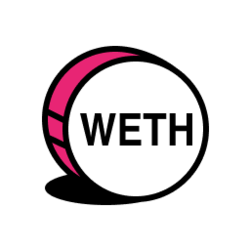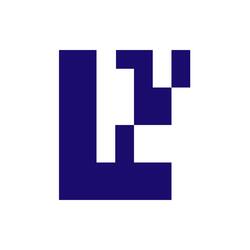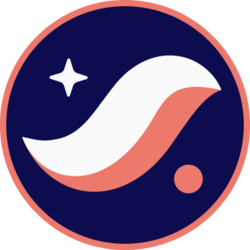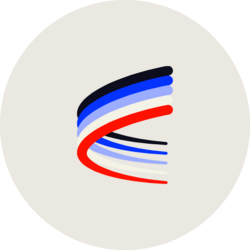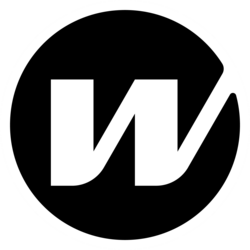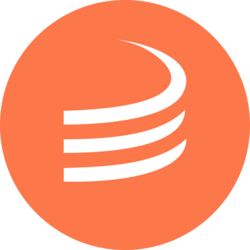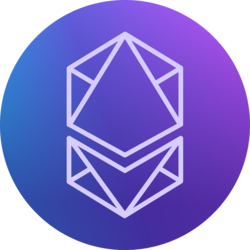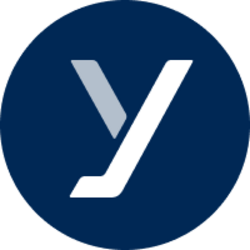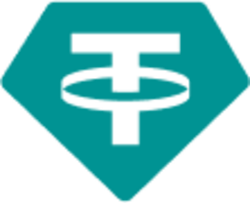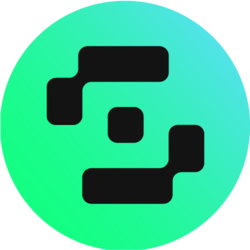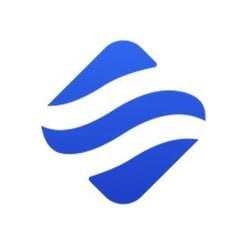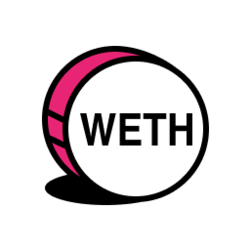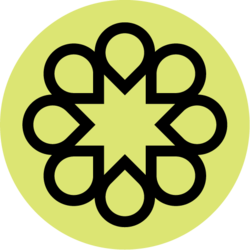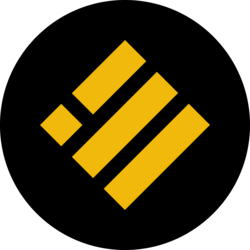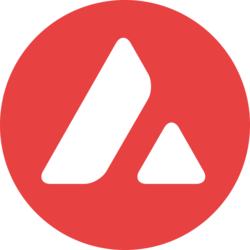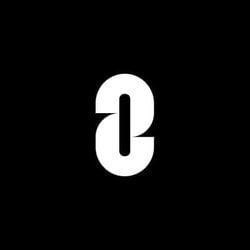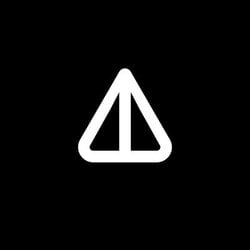As a longtime advocate of Chromebooks, I’ve repeatedly heard the same old myths and misconceptions about Google’s laptops time and time again. It’s been a while since I switched from Windows to ChromeOS, and I can say a lot of those once-true objections are now outdated.
Here are some of the most common Chromebook misconceptions that still get passed around yet can be safely ignored.
Myth: Chromebooks always have to be connected to the internet
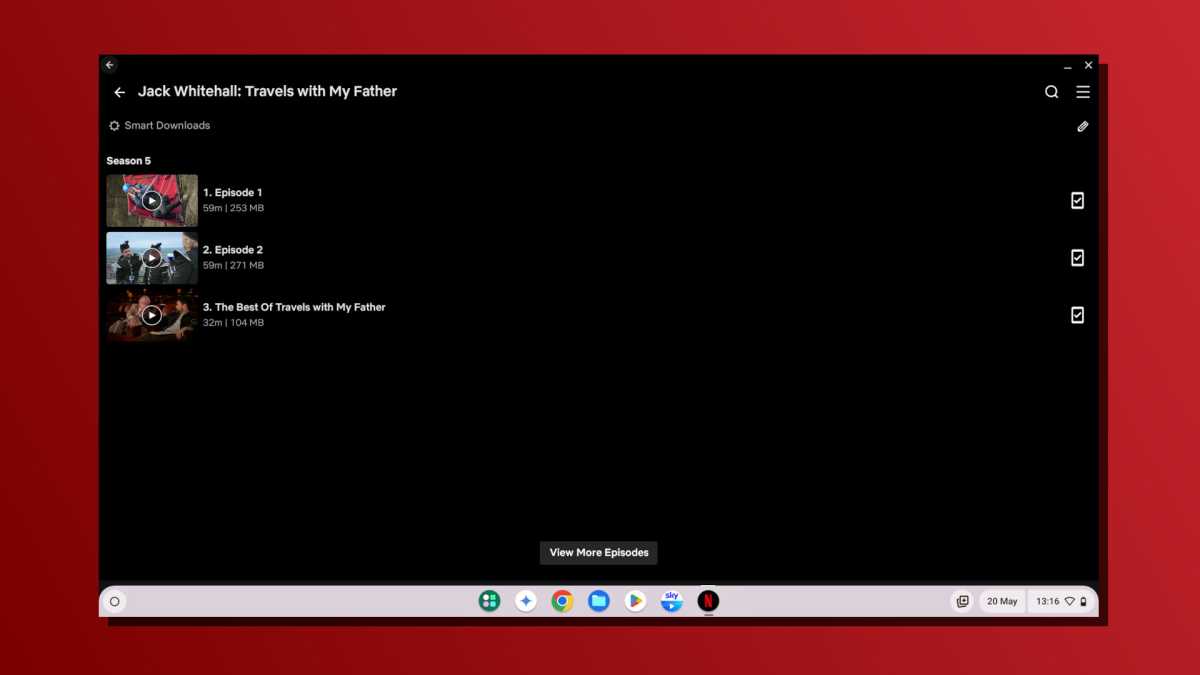
Dave Parrack / Foundry
Lots of people think that Chromebooks must always be connected to the internet and that they become useless bricks when offline. That just isn’t true! Yes, ChromeOS is designed to be cloud-based with a focus on web apps, but there’s plenty you can do with an offline Chromebook.
Some of those things include using offline-capable apps, playing downloaded games, watching downloaded media, managing files and working on documents, among other things. (But how often in this day and age are you not connected to the internet, anyway?)
To ensure you can keep using your Chromebook while offline, be sure to download apps and games with offline support, store your important files locally, and/or enable offline mode in Google’s core productivity apps such as Gmail, Drive, Docs, and Sheets.
Myth: Chromebooks are only for students
While it’s true that the Chromebook has developed an identity as the affordable laptop option for educational environments, that doesn’t mean Chromebooks can’t be useful elsewhere. I’m a middle-aged man who writes for a living and I’ve been using Chromebooks for years, both for personal and professional use cases.
Given how easy it is to set up and use ChromeOS, a Chromebook is suitable for anyone of any age—it just so happens that the ease of use makes it a great tool for the student demographic.
In fact, I consider Chromebooks perfect for older folk who just need access to the internet with minimal tech interference. Not only are Chromebooks easy to use, but they come with several built-in security features that are important for users who are less tech-savvy.
Myth: Chromebooks are cheap, low performance, and disposable

Dave Parrack / Foundry
There’s a difference between a laptop that’s “affordable” and one that’s “cheap”—and in the context of Chromebooks, that distinction is key. While lots of Chromebooks are pretty cheap and slow, not all of them are. The old adage that “you get what you pay for” is true here. There’s a huge range of Chromebooks available, from the plasticky low-end models to the high-end models made with premium materials.
The key is to do your research before you buy, and don’t settle for the cheapest model available. You wouldn’t buy a bottom-of-the-barrel Windows laptop and then say all Windows PCs are trash, right?
Weigh up the cost versus build quality, specs, and brand. The cheaper models are more likely to suck in some way—I know from experience—while the higher-end models can be as good as Windows laptops. On that note, it’s important to know the differences between Chromebooks and Windows laptops so you get the right machine for your needs.
Myth: Chromebooks are just a wrapper for the Chrome browser
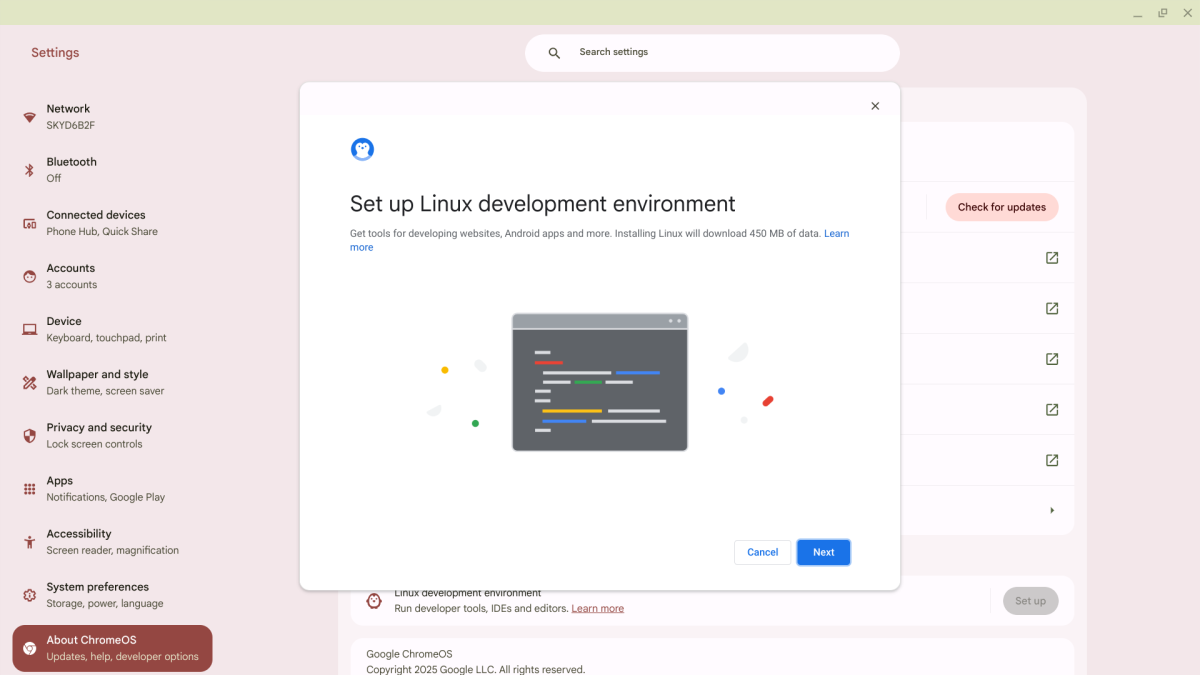
Dave Parrack / Foundry
ChromeOS is certainly a simple and elegant operating system. But people who think it’s just a wrapper for the Chrome browser—and who see that as a negative—are misguided at best. Even though Chrome sits at the core of the operating system, you could (if you really wanted to) go months without ever actually launching Chrome.
Actually, ChromeOS is based on Linux—and you can actually enable the Linux subsystem to unlock more power. Between that and the ability to run Android apps via the Google Play Store, you can actually do a lot with a Chromebook beyond Chrome. Throw in some progressive web apps that can run apart from the browser and you have a winning combo.
Myth: Chromebooks can’t print anything
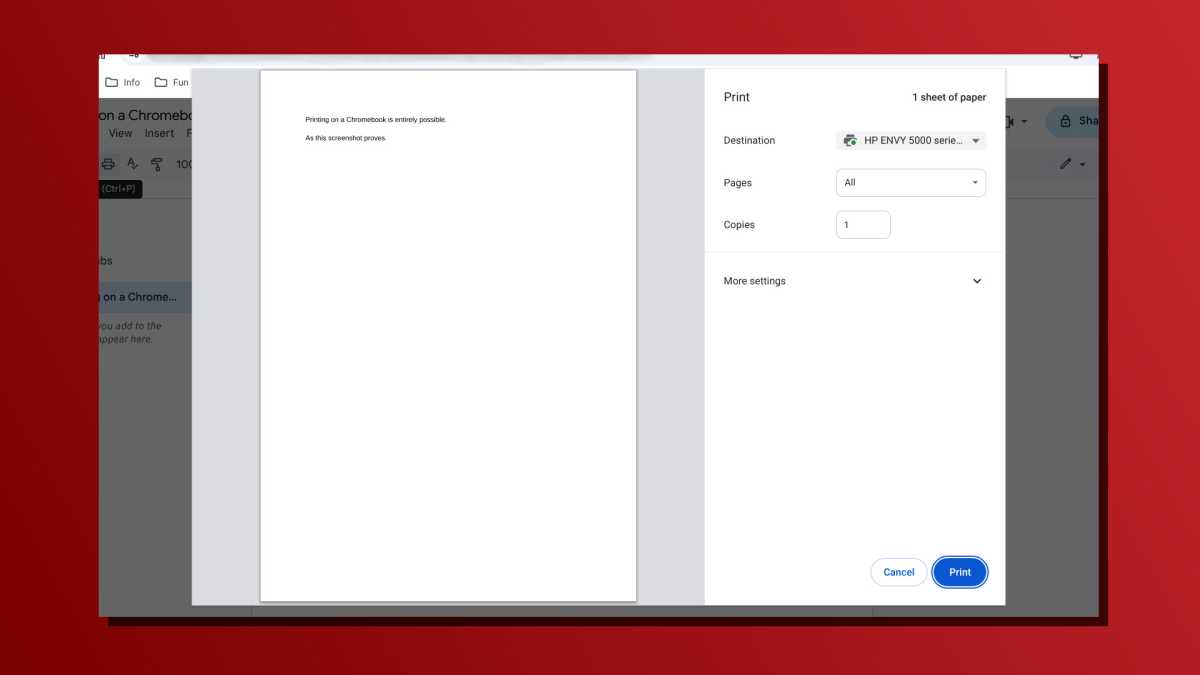
Dave Parrack / Foundry
Back when ChromeOS first debuted, some older printers weren’t compatible with it because they needed proprietary drivers that couldn’t be installed on a Chromebook. Google Cloud Print tried to get around that with a print-over-the-web service, but then that got discontinued. Users were also unfamiliar with ChromeOS’s printing interface.
And so Chromebooks developed a reputation as laptops that had trouble printing. But that isn’t true anymore. ChromeOS now supports Internet Printing Protocol (IPP) for sending print jobs to network-attached printers, and as of 2019, IPP is available on 98% of printers being sold.
In short, this means you can print with a Chromebook as long as it’s up-to-date and as long as you have a somewhat modern printer. Some advanced printing features might be missing, but these days you can print almost anything you’d need with a Chromebook.
Myth: Chromebooks lack offline storage
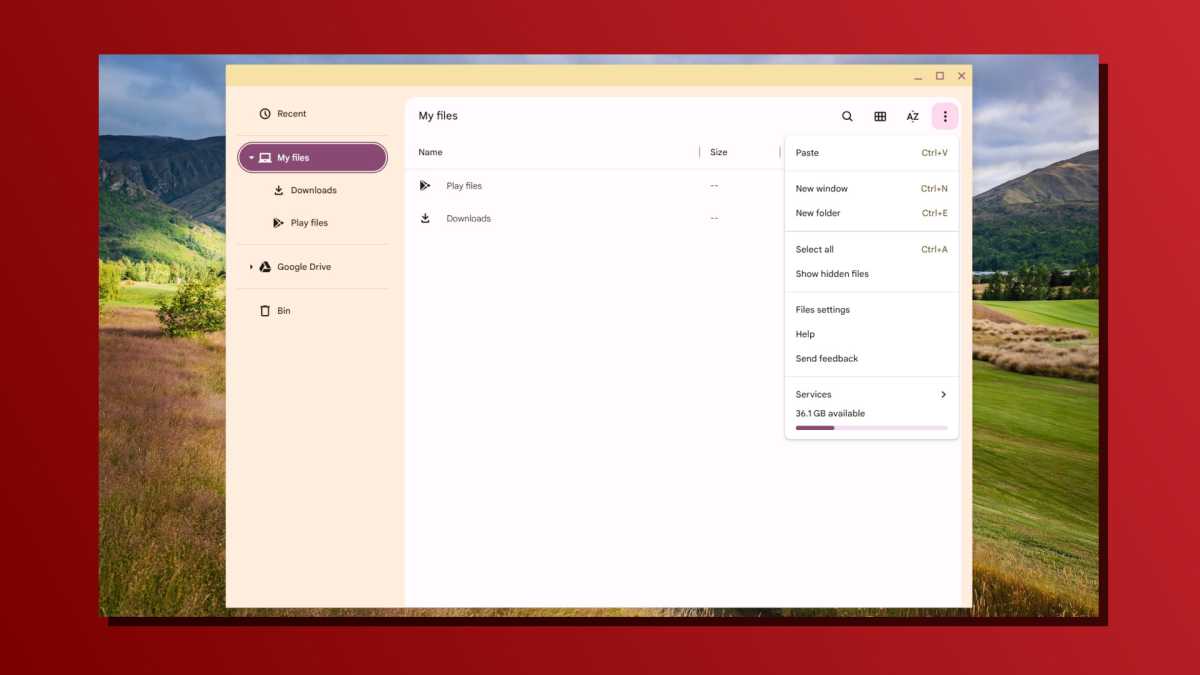
Dave Parrack / Foundry
While Chromebooks are designed to rely mostly on cloud storage, they all come with some amount of offline storage. That amount depends on what Chromebook you buy and in what configuration.
My Pixelbook Go, for example, has 64GB of internal storage—and I haven’t felt limited by that in the years I’ve been using it—but I could’ve chosen 128GB or 256GB options. There are others like that out there, including the Samsung Galaxy Chromebook Plus with 256GB storage and the Acer Chromebook Plus 514 with 512GB storage.
Regardless of amount, you’ll be fine as long as you pay attention to what you’re downloading and clean up your files every once in a while. That means uninstalling apps you no longer use, deleting files when you’re done with them, and using cloud storage when you can. The perceived lack of offline storage is only an issue if you neglect this.
Myth: Chromebooks can’t run the apps you need to use every day
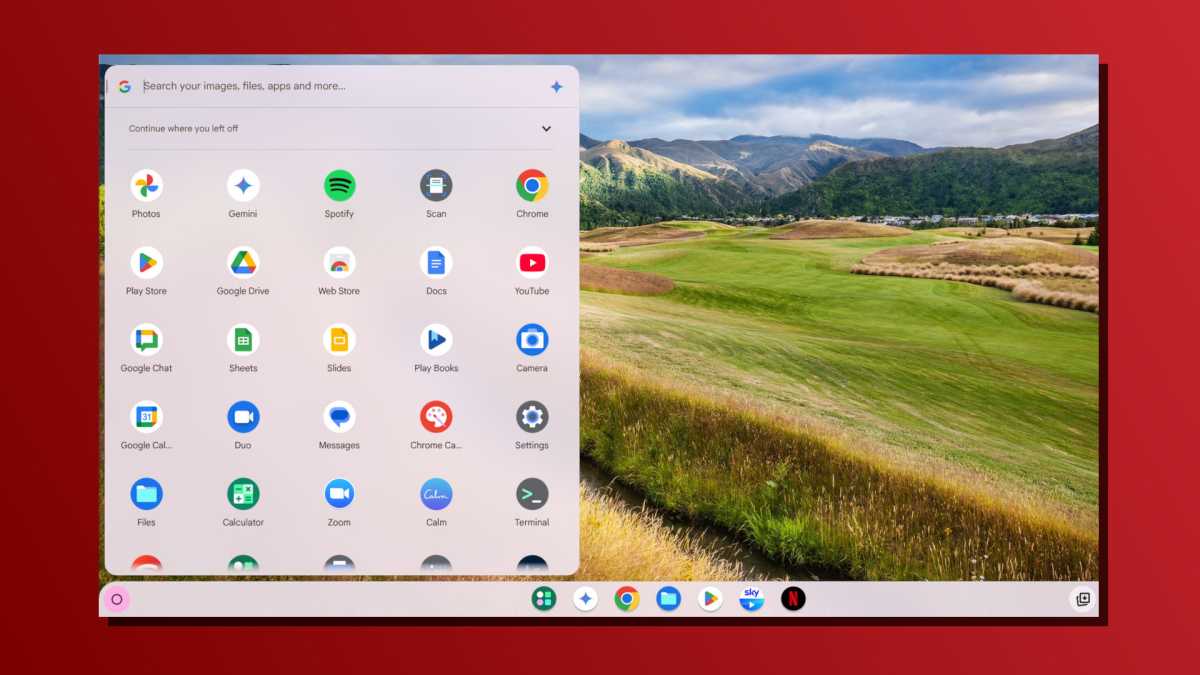
Dave Parrack / Foundry
One of the biggest misconceptions about modern Chromebooks is that you can only run extensions and apps from the Chrome Web Store. If that were true, I’d understand the complaint—any laptop would be seriously hampered by such limited access to software.
These days, Chromebooks can run Android apps, Linux apps, and progressive web apps. And given that most app developers maintain support for at least one of those platforms, you should be able to run most of the apps you need on ChromeOS. The one caveat here is if you rely on apps that are only available on Windows and/or macOS.
Worried about Microsoft Office? Slack? Photoshop? Evernote? They all run on Chromebooks! And if you have any apps that simply aren’t available on ChromeOS for whatever reason, you can usually find a good enough alternative to fill in the gap. Chromebook software available is only an issue if you’re using niche and/or industry software.
Myth: Chromebooks can’t play games
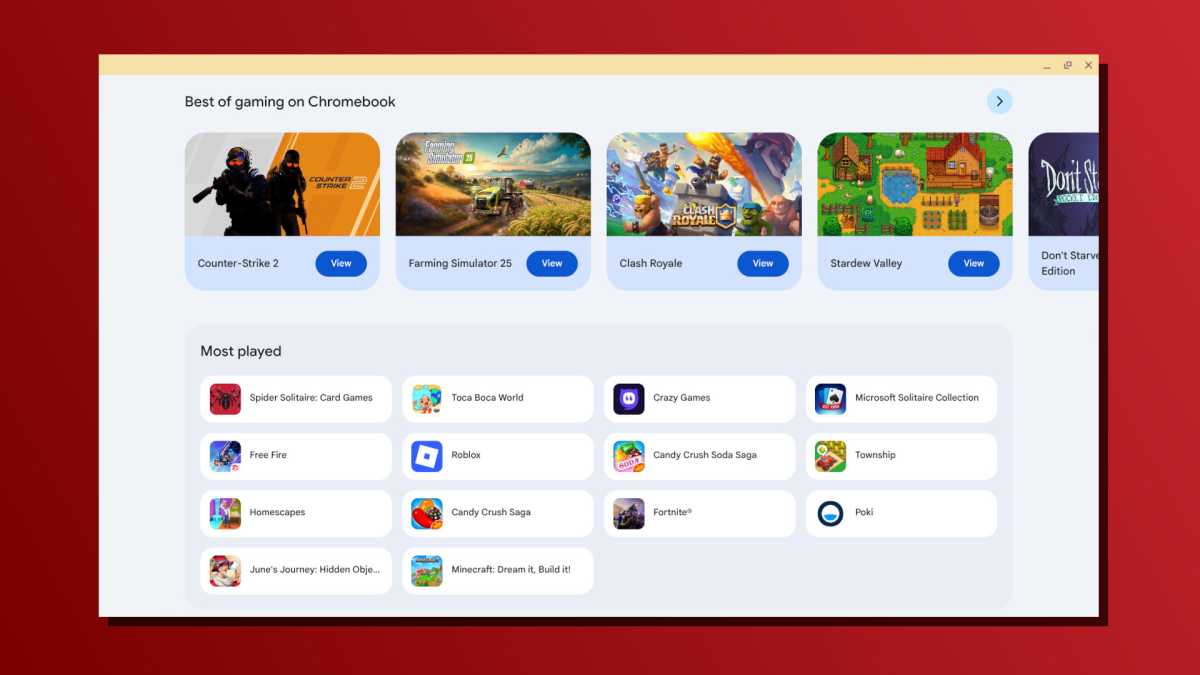
Dave Parrack / Foundry
This one we need to approach with some nuance. Yes, you can play games on a Chromebook—with caveats. We wrote an entire article about whether Chromebooks are good for gaming, but here’s a recap.
If you care about local gaming, you can think of Chromebook gaming like mobile gaming. You have access to Android games and web games, plus you can also run a beta version of Steam for Chromebooks. With Steam, you’ll need a higher-end machine with at least an Intel i3 or Ryzen 3 CPU and 8GB of RAM, and only a small fraction of Steam games are natively compatible with Chromebooks.
However, cloud gaming is growing more and more popular, and that’s great news for Chromebooks. Notable platforms include Nvidia GeForce Now and Xbox Cloud Gaming, which allow you to remotely stream demanding games for a monthly subscription. You’ll need a fast internet connection and you’ll run into input lag, but it’s a darn good way to play a much wider selection of games on a Chromebook!
Further reading: The best Chromebooks to buy this year
As a longtime advocate of Chromebooks, I’ve repeatedly heard the same old myths and misconceptions about Google’s laptops time and time again. It’s been a while since I switched from Windows to ChromeOS, and I can say a lot of those once-true objections are now outdated.
Here are some of the most common Chromebook misconceptions that still get passed around yet can be safely ignored.
Myth: Chromebooks always have to be connected to the internet
Dave Parrack / Foundry
Lots of people think that Chromebooks must always be connected to the internet and that they become useless bricks when offline. That just isn’t true! Yes, ChromeOS is designed to be cloud-based with a focus on web apps, but there’s plenty you can do with an offline Chromebook.
Some of those things include using offline-capable apps, playing downloaded games, watching downloaded media, managing files and working on documents, among other things. (But how often in this day and age are you not connected to the internet, anyway?)
To ensure you can keep using your Chromebook while offline, be sure to download apps and games with offline support, store your important files locally, and/or enable offline mode in Google’s core productivity apps such as Gmail, Drive, Docs, and Sheets.
Myth: Chromebooks are only for students
Karolina Grabowska / Pixabay
While it’s true that the Chromebook has developed an identity as the affordable laptop option for educational environments, that doesn’t mean Chromebooks can’t be useful elsewhere. I’m a middle-aged man who writes for a living and I’ve been using Chromebooks for years, both for personal and professional use cases.
Given how easy it is to set up and use ChromeOS, a Chromebook is suitable for anyone of any age—it just so happens that the ease of use makes it a great tool for the student demographic.
In fact, I consider Chromebooks perfect for older folk who just need access to the internet with minimal tech interference. Not only are Chromebooks easy to use, but they come with several built-in security features that are important for users who are less tech-savvy.
Myth: Chromebooks are cheap, low performance, and disposable
Dave Parrack / Foundry
There’s a difference between a laptop that’s “affordable” and one that’s “cheap”—and in the context of Chromebooks, that distinction is key. While lots of Chromebooks are pretty cheap and slow, not all of them are. The old adage that “you get what you pay for” is true here. There’s a huge range of Chromebooks available, from the plasticky low-end models to the high-end models made with premium materials.
The key is to do your research before you buy, and don’t settle for the cheapest model available. You wouldn’t buy a bottom-of-the-barrel Windows laptop and then say all Windows PCs are trash, right?
Weigh up the cost versus build quality, specs, and brand. The cheaper models are more likely to suck in some way—I know from experience—while the higher-end models can be as good as Windows laptops. On that note, it’s important to know the differences between Chromebooks and Windows laptops so you get the right machine for your needs.
Myth: Chromebooks are just a wrapper for the Chrome browser
Dave Parrack / Foundry
ChromeOS is certainly a simple and elegant operating system. But people who think it’s just a wrapper for the Chrome browser—and who see that as a negative—are misguided at best. Even though Chrome sits at the core of the operating system, you could (if you really wanted to) go months without ever actually launching Chrome.
Actually, ChromeOS is based on Linux—and you can actually enable the Linux subsystem to unlock more power. Between that and the ability to run Android apps via the Google Play Store, you can actually do a lot with a Chromebook beyond Chrome. Throw in some progressive web apps that can run apart from the browser and you have a winning combo.
Myth: Chromebooks can’t print anything
Dave Parrack / Foundry
Back when ChromeOS first debuted, some older printers weren’t compatible with it because they needed proprietary drivers that couldn’t be installed on a Chromebook. Google Cloud Print tried to get around that with a print-over-the-web service, but then that got discontinued. Users were also unfamiliar with ChromeOS’s printing interface.
And so Chromebooks developed a reputation as laptops that had trouble printing. But that isn’t true anymore. ChromeOS now supports Internet Printing Protocol (IPP) for sending print jobs to network-attached printers, and as of 2019, IPP is available on 98% of printers being sold.
In short, this means you can print with a Chromebook as long as it’s up-to-date and as long as you have a somewhat modern printer. Some advanced printing features might be missing, but these days you can print almost anything you’d need with a Chromebook.
Myth: Chromebooks lack offline storage
Dave Parrack / Foundry
While Chromebooks are designed to rely mostly on cloud storage, they all come with some amount of offline storage. That amount depends on what Chromebook you buy and in what configuration.
My Pixelbook Go, for example, has 64GB of internal storage—and I haven’t felt limited by that in the years I’ve been using it—but I could’ve chosen 128GB or 256GB options. There are others like that out there, including the Samsung Galaxy Chromebook Plus with 256GB storage and the Acer Chromebook Plus 514 with 512GB storage.
Regardless of amount, you’ll be fine as long as you pay attention to what you’re downloading and clean up your files every once in a while. That means uninstalling apps you no longer use, deleting files when you’re done with them, and using cloud storage when you can. The perceived lack of offline storage is only an issue if you neglect this.
Myth: Chromebooks can’t run the apps you need to use every day
Dave Parrack / Foundry
One of the biggest misconceptions about modern Chromebooks is that you can only run extensions and apps from the Chrome Web Store. If that were true, I’d understand the complaint—any laptop would be seriously hampered by such limited access to software.
These days, Chromebooks can run Android apps, Linux apps, and progressive web apps. And given that most app developers maintain support for at least one of those platforms, you should be able to run most of the apps you need on ChromeOS. The one caveat here is if you rely on apps that are only available on Windows and/or macOS.
Worried about Microsoft Office? Slack? Photoshop? Evernote? They all run on Chromebooks! And if you have any apps that simply aren’t available on ChromeOS for whatever reason, you can usually find a good enough alternative to fill in the gap. Chromebook software available is only an issue if you’re using niche and/or industry software.
Myth: Chromebooks can’t play games
Dave Parrack / Foundry
This one we need to approach with some nuance. Yes, you can play games on a Chromebook—with caveats. We wrote an entire article about whether Chromebooks are good for gaming, but here’s a recap.
If you care about local gaming, you can think of Chromebook gaming like mobile gaming. You have access to Android games and web games, plus you can also run a beta version of Steam for Chromebooks. With Steam, you’ll need a higher-end machine with at least an Intel i3 or Ryzen 3 CPU and 8GB of RAM, and only a small fraction of Steam games are natively compatible with Chromebooks.
However, cloud gaming is growing more and more popular, and that’s great news for Chromebooks. Notable platforms include Nvidia GeForce Now and Xbox Cloud Gaming, which allow you to remotely stream demanding games for a monthly subscription. You’ll need a fast internet connection and you’ll run into input lag, but it’s a darn good way to play a much wider selection of games on a Chromebook!
Further reading: The best Chromebooks to buy this year Chromebooks PCWorld